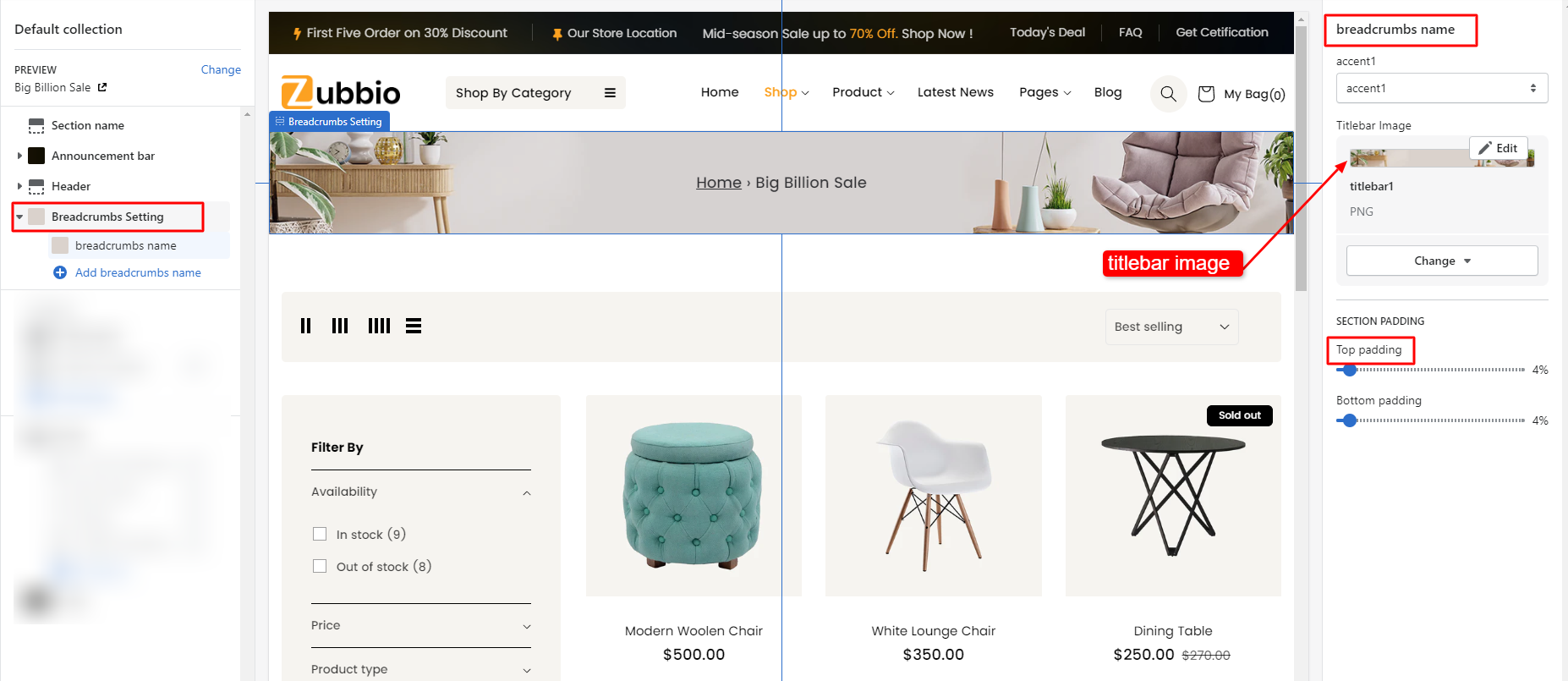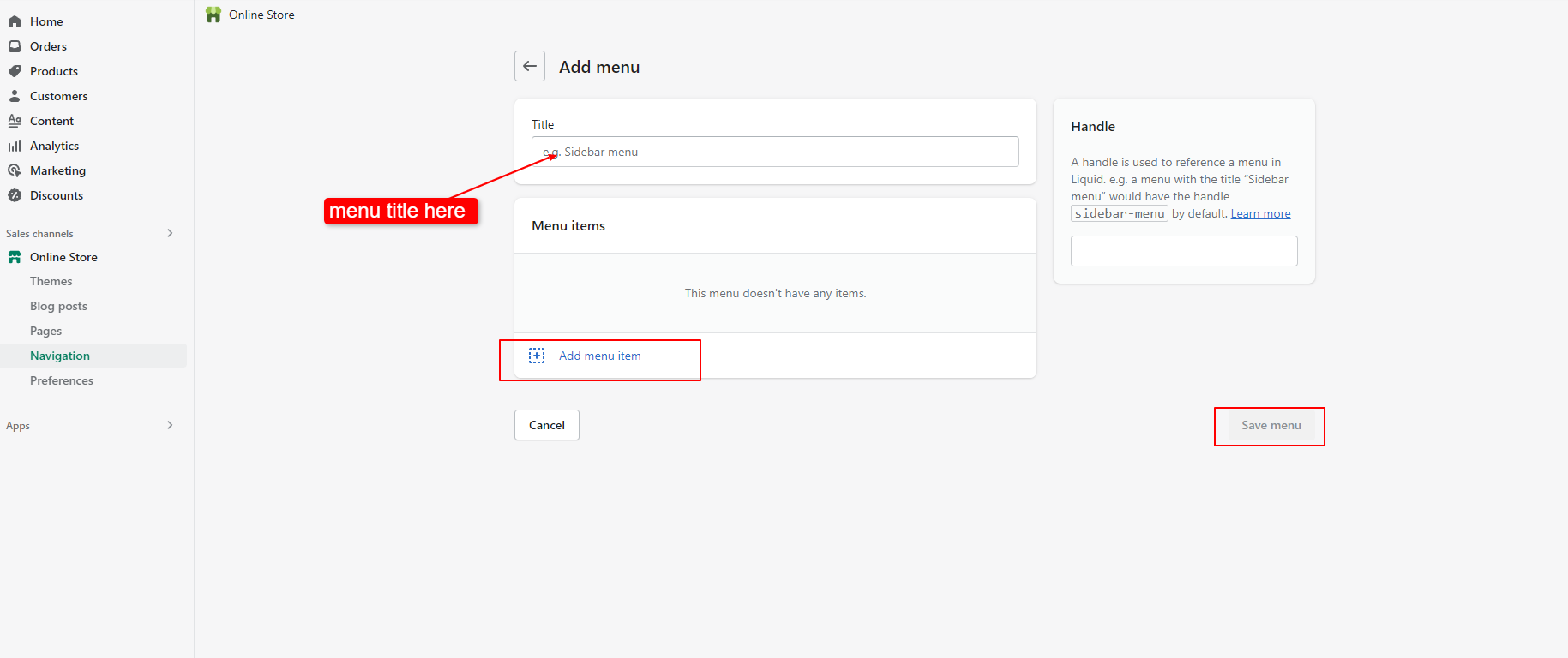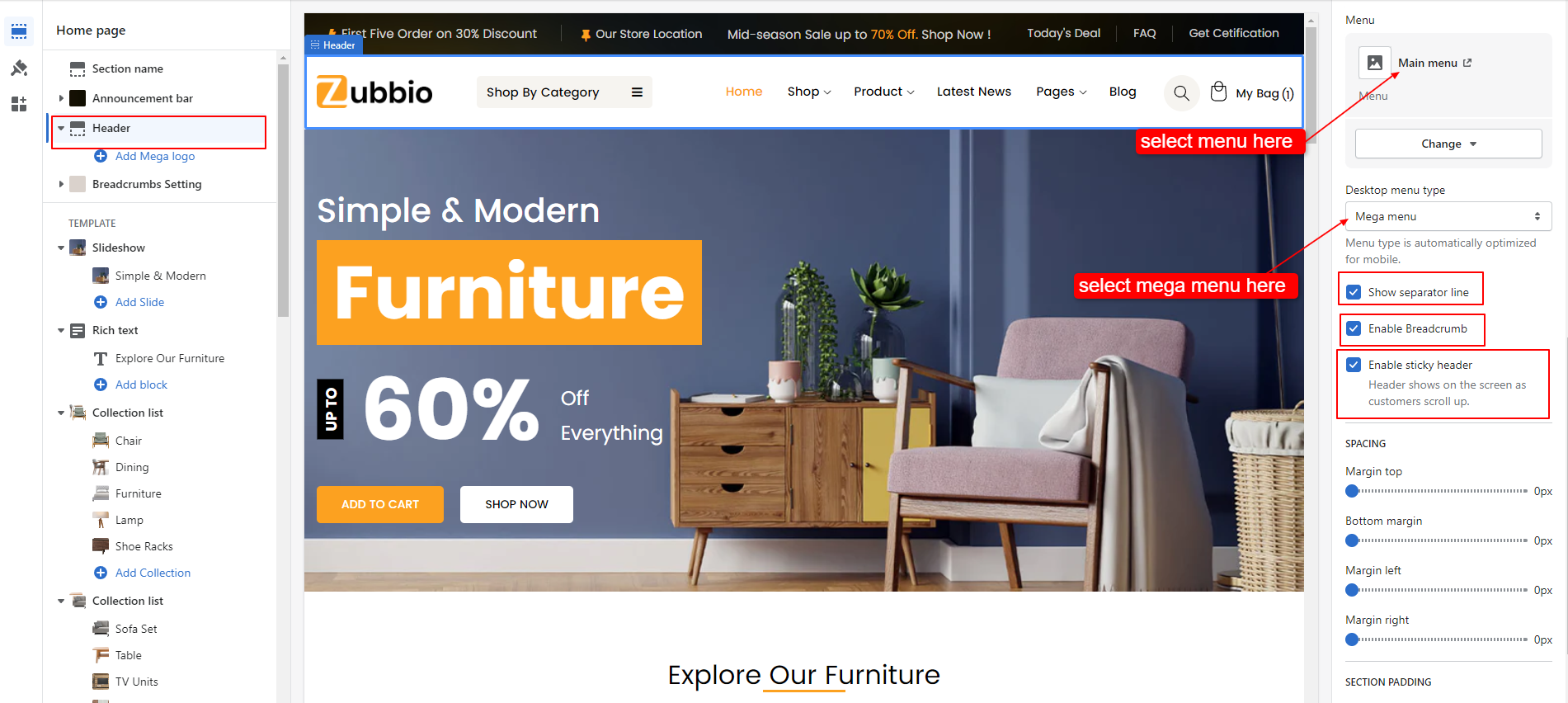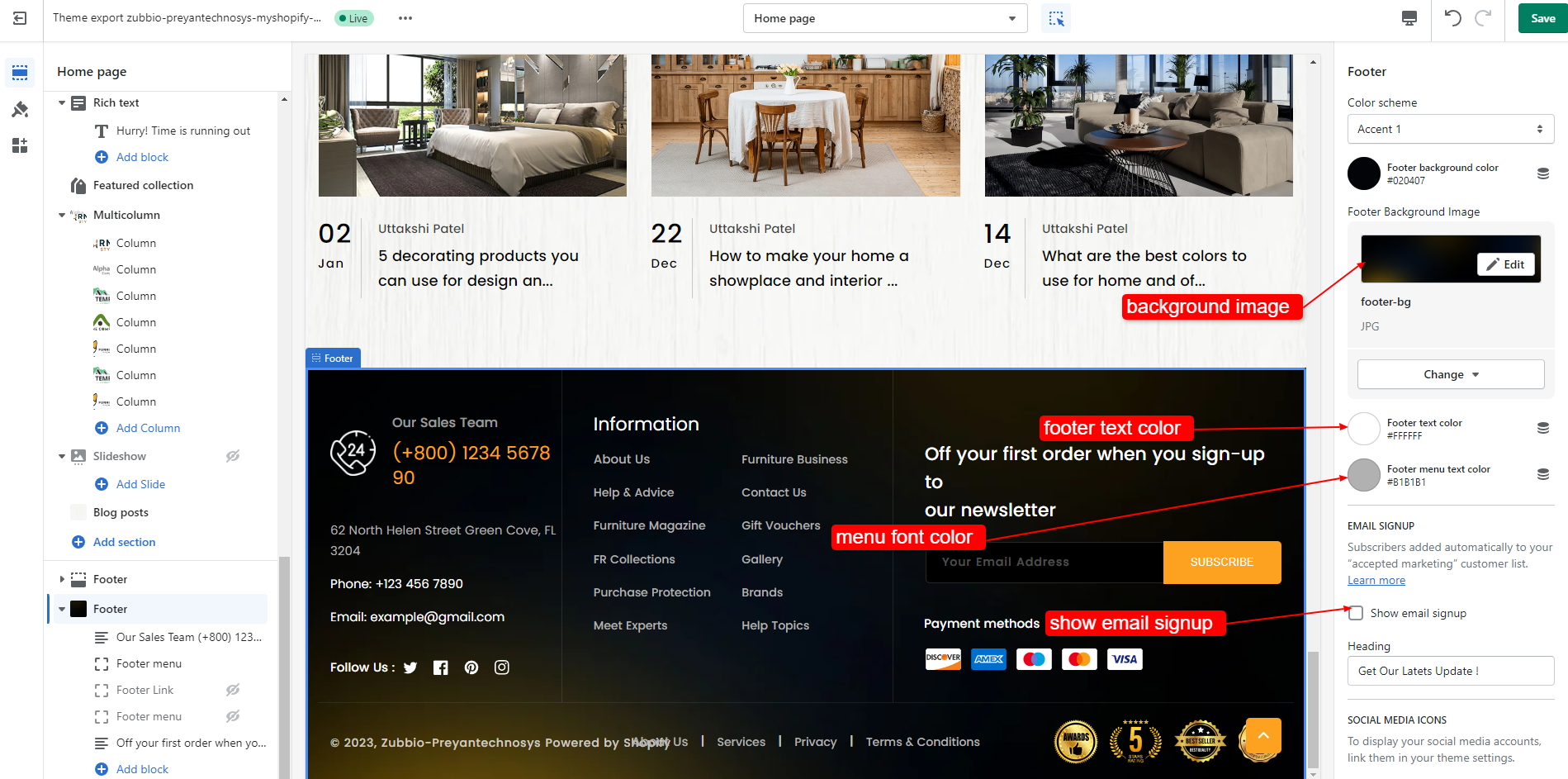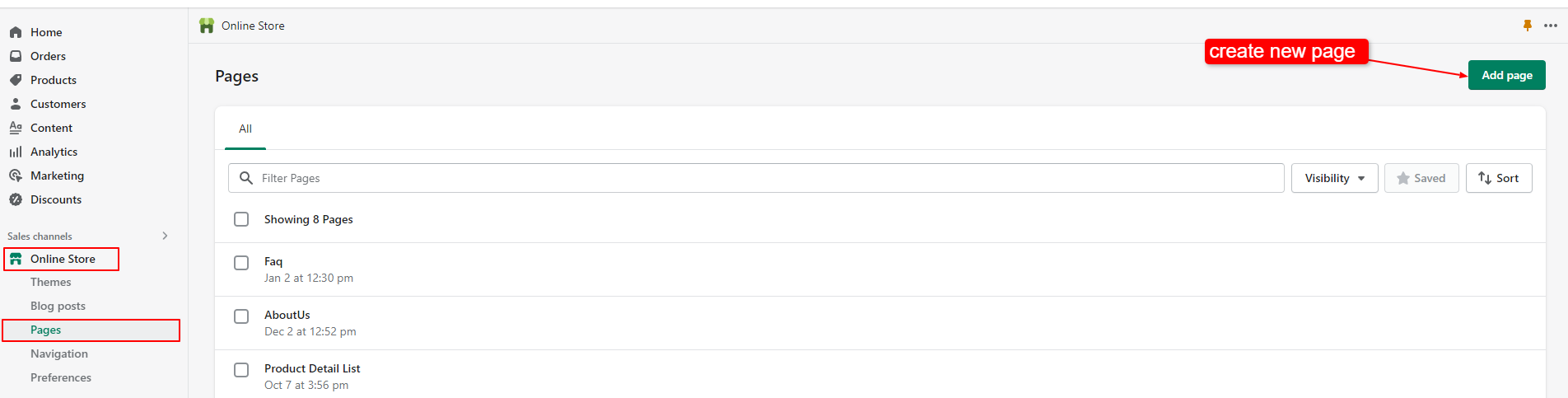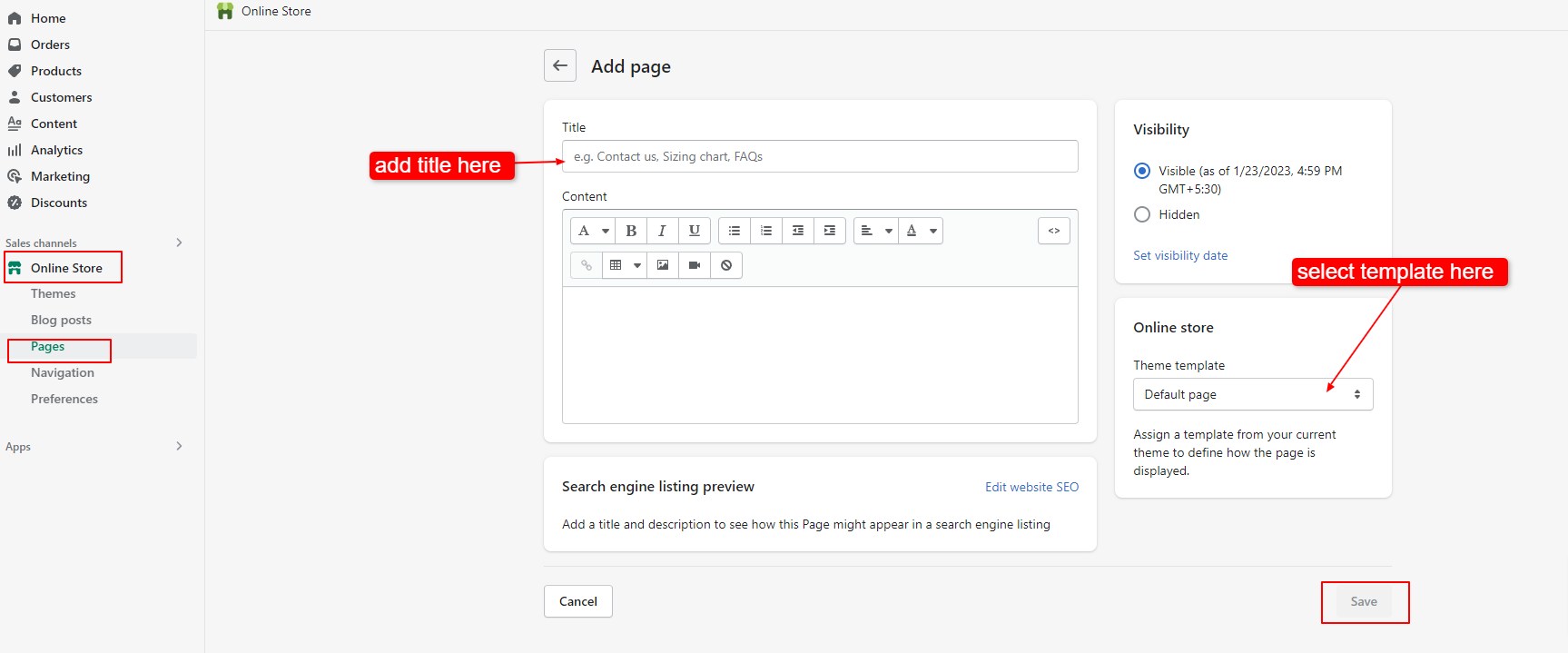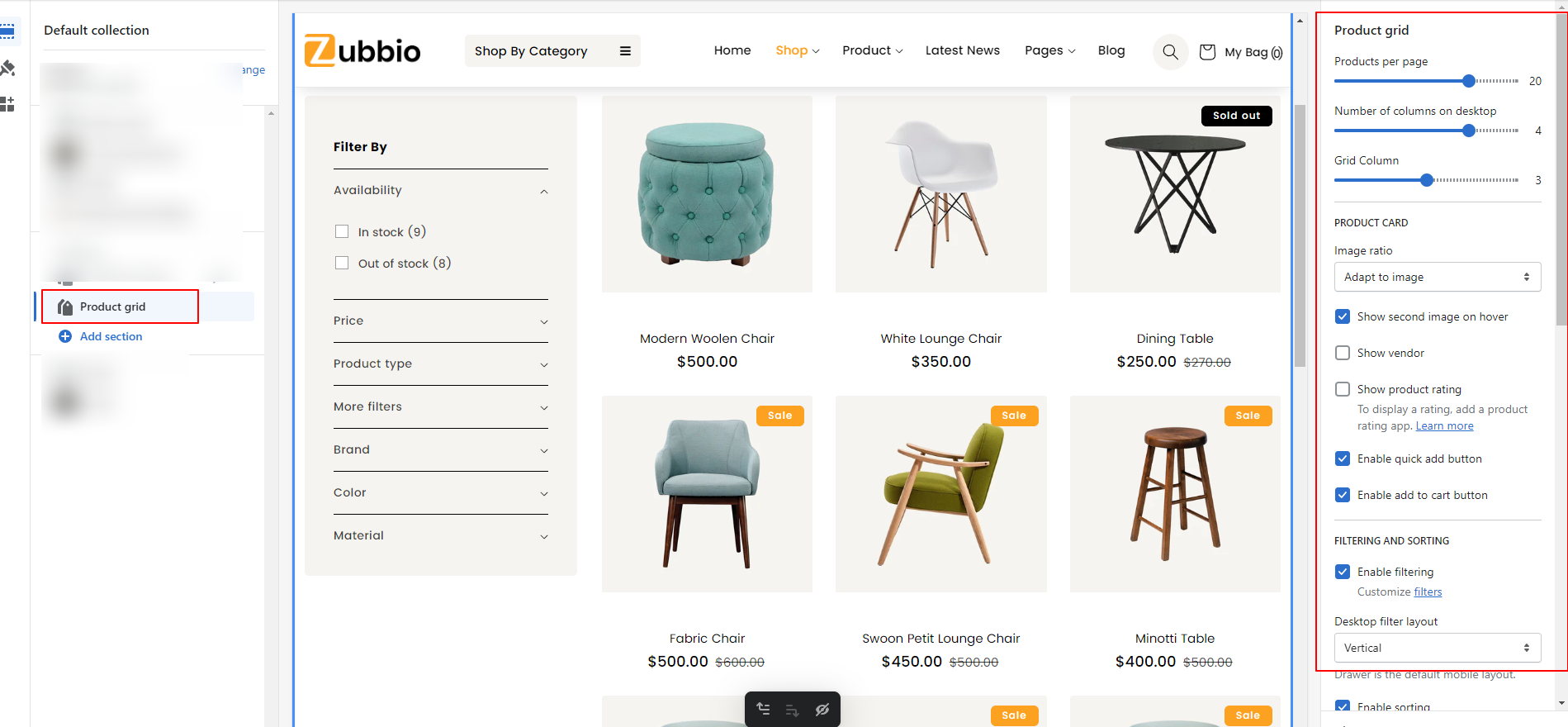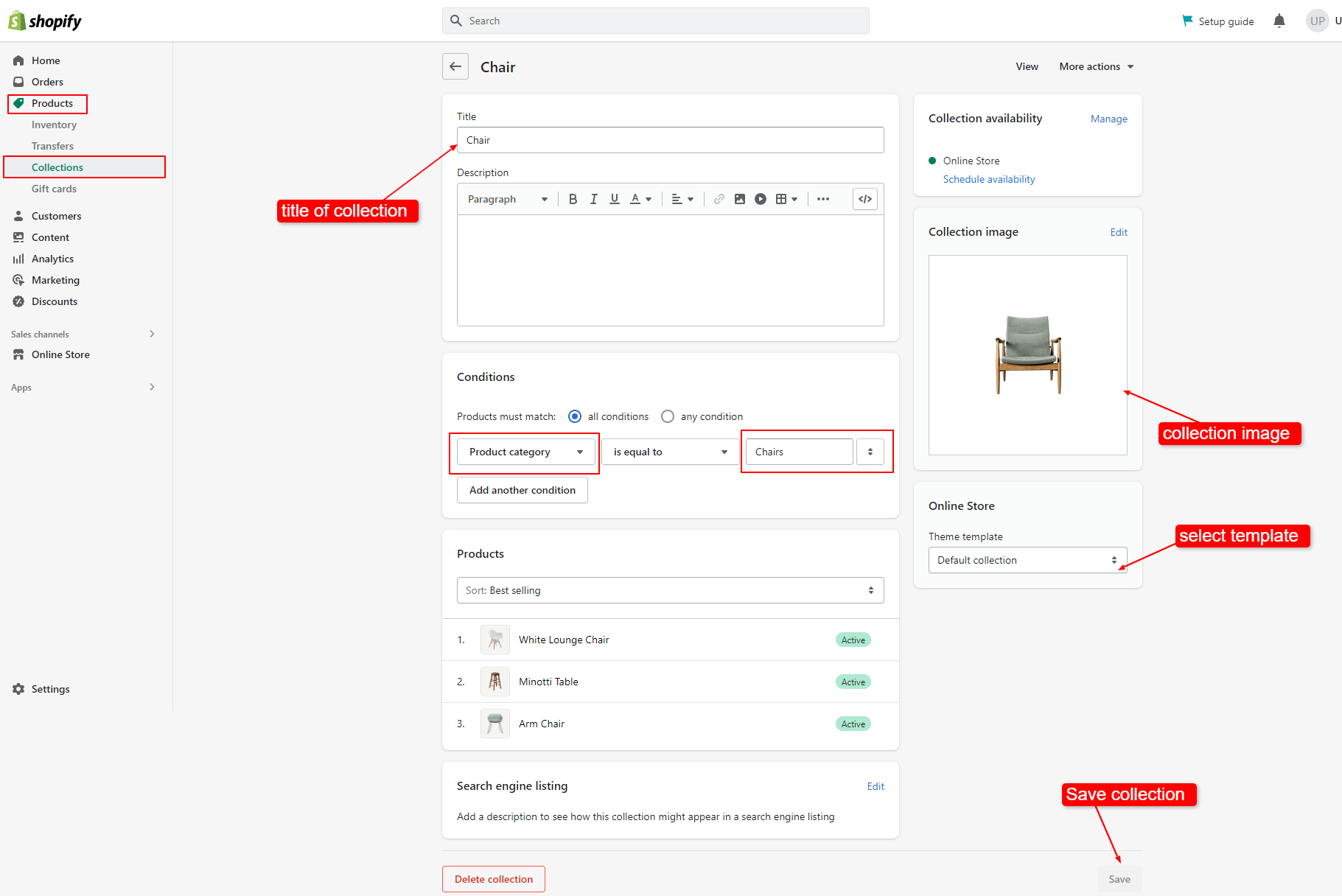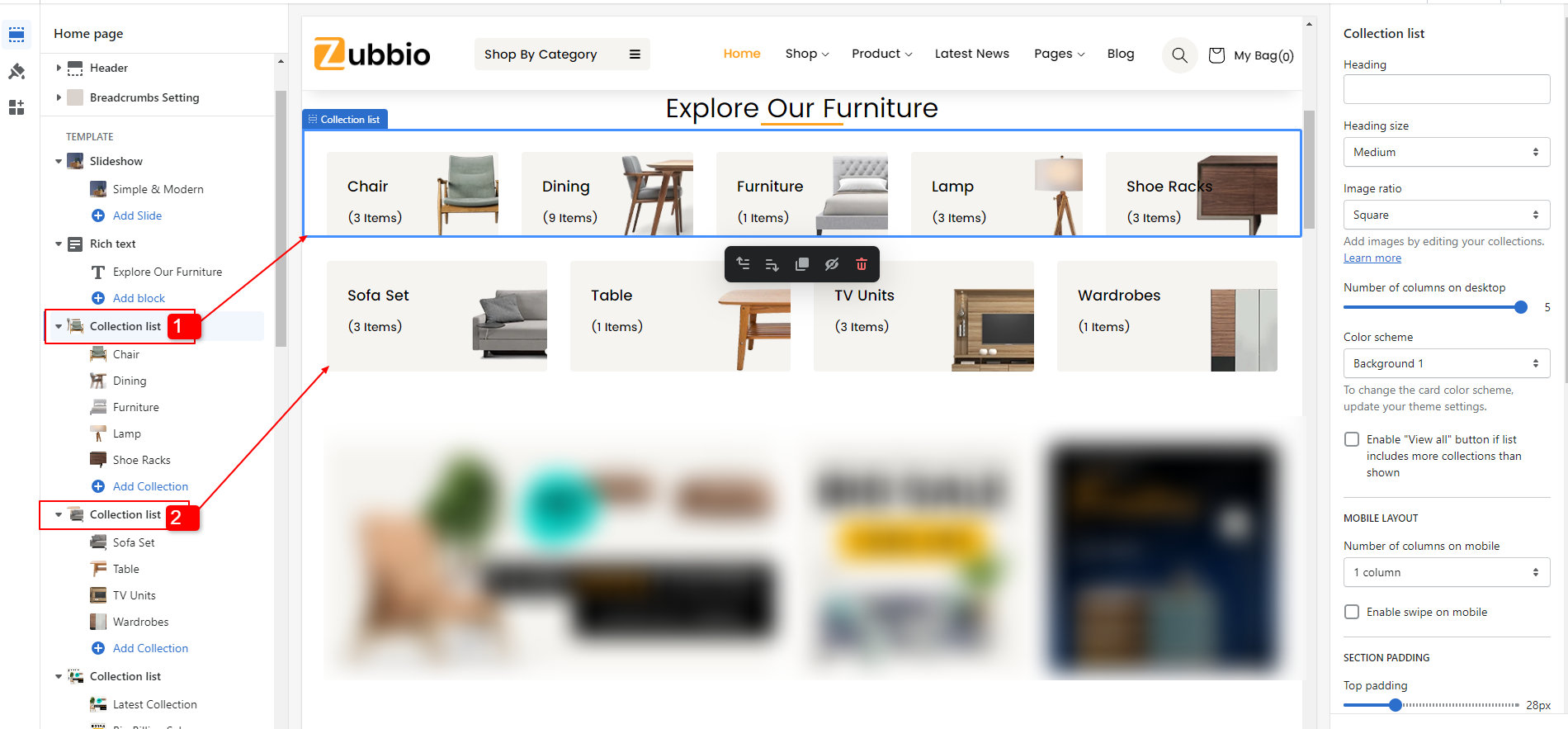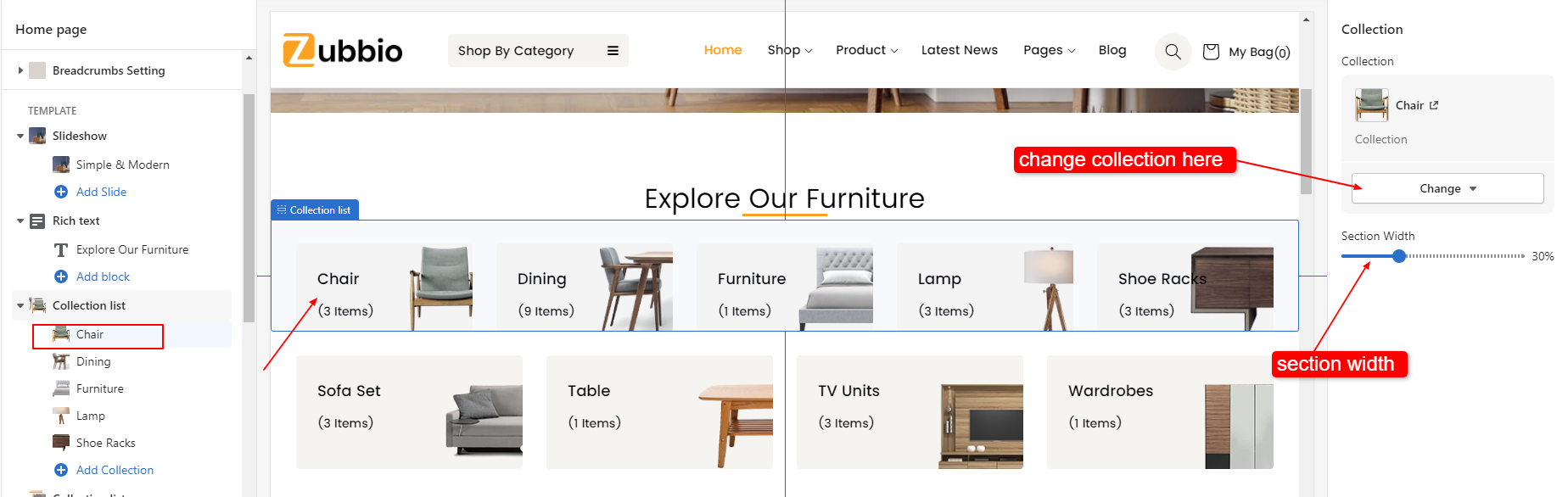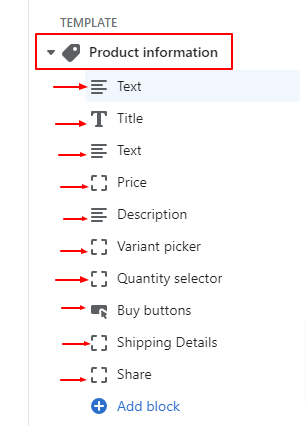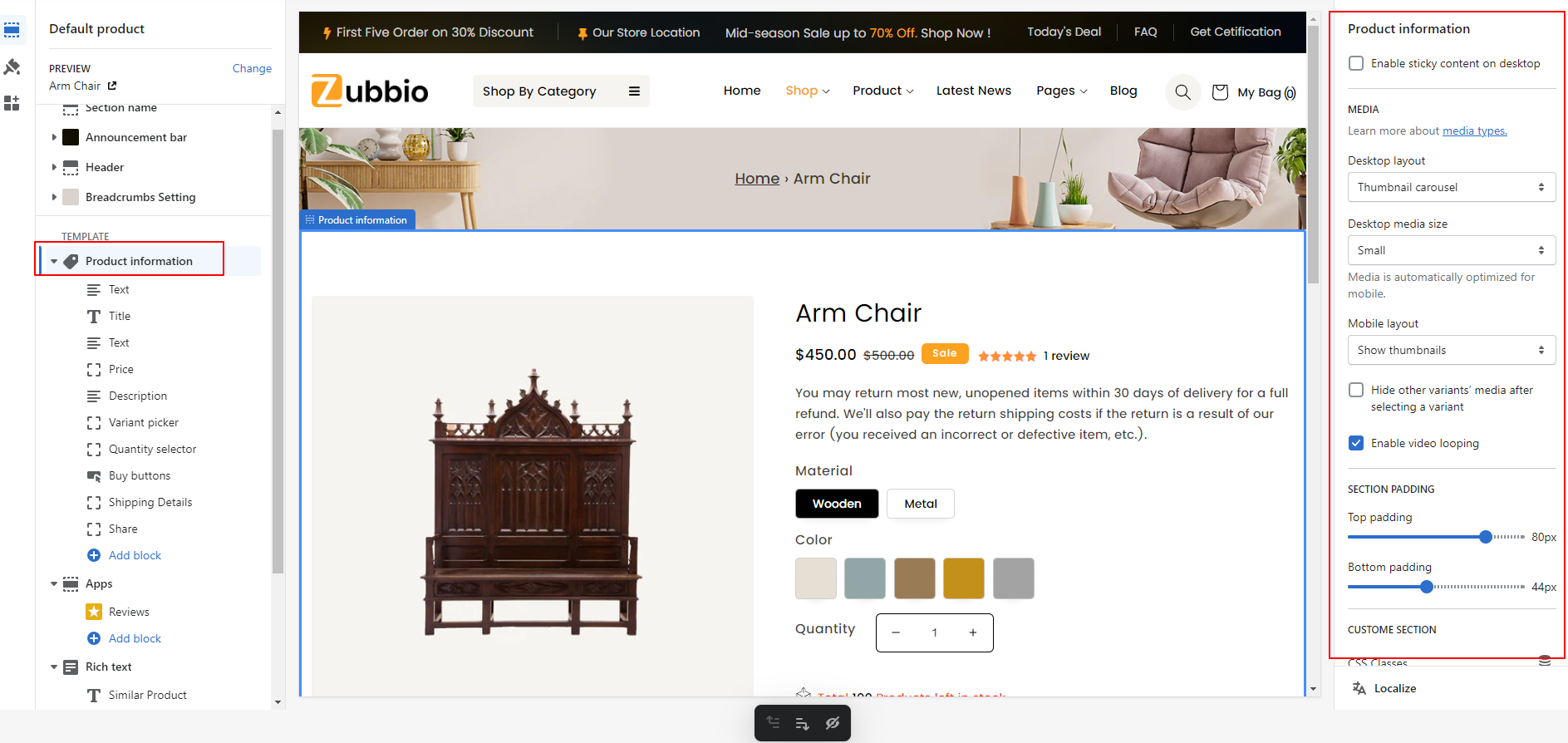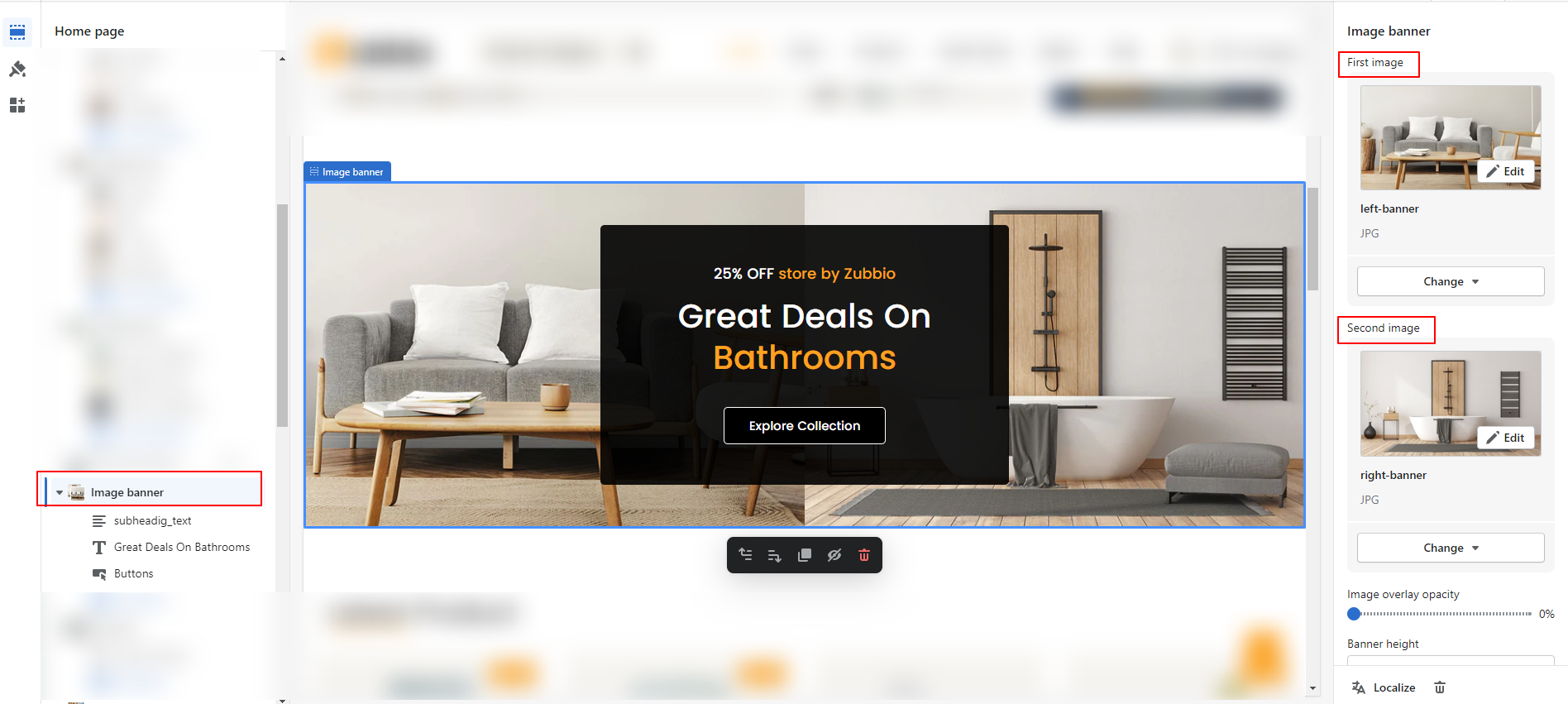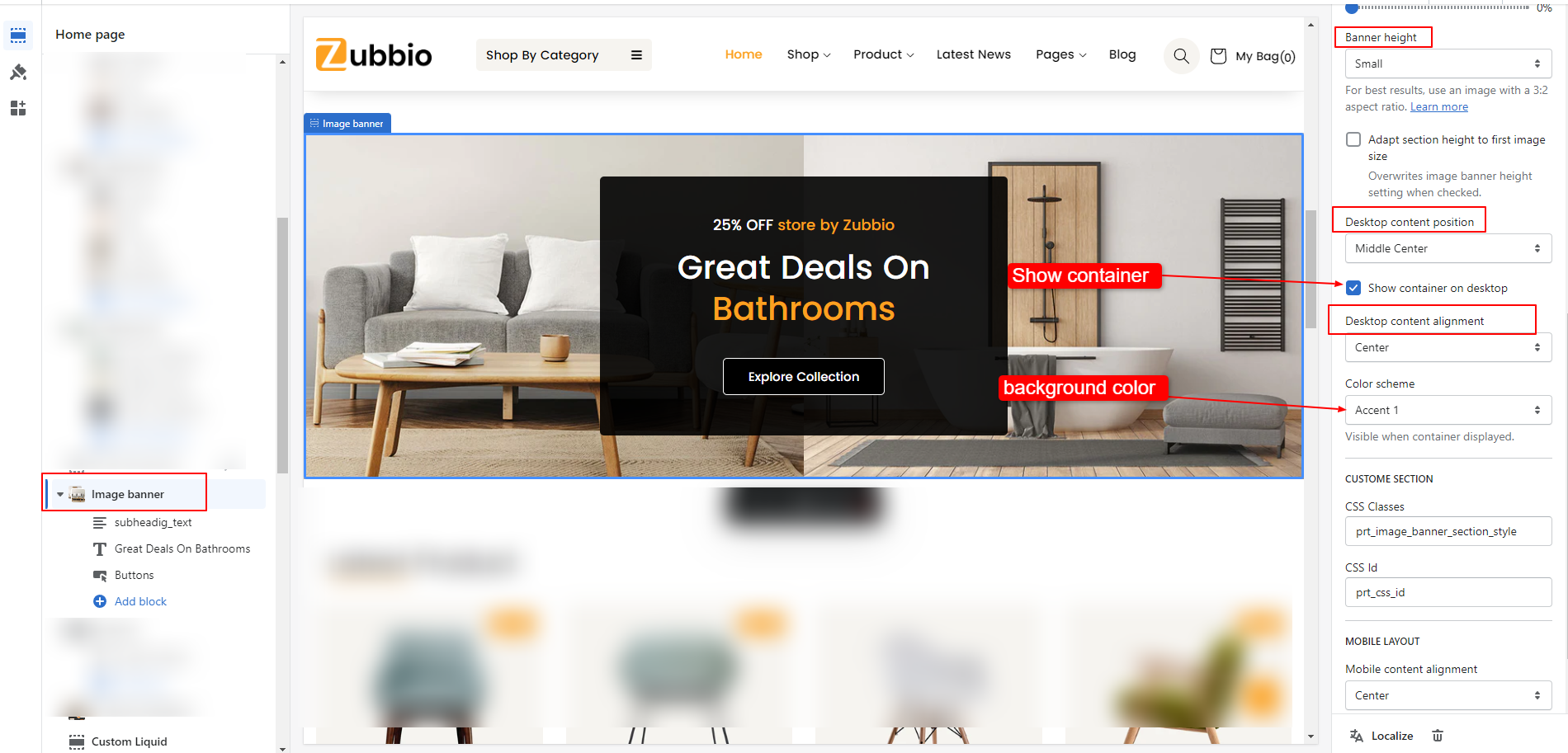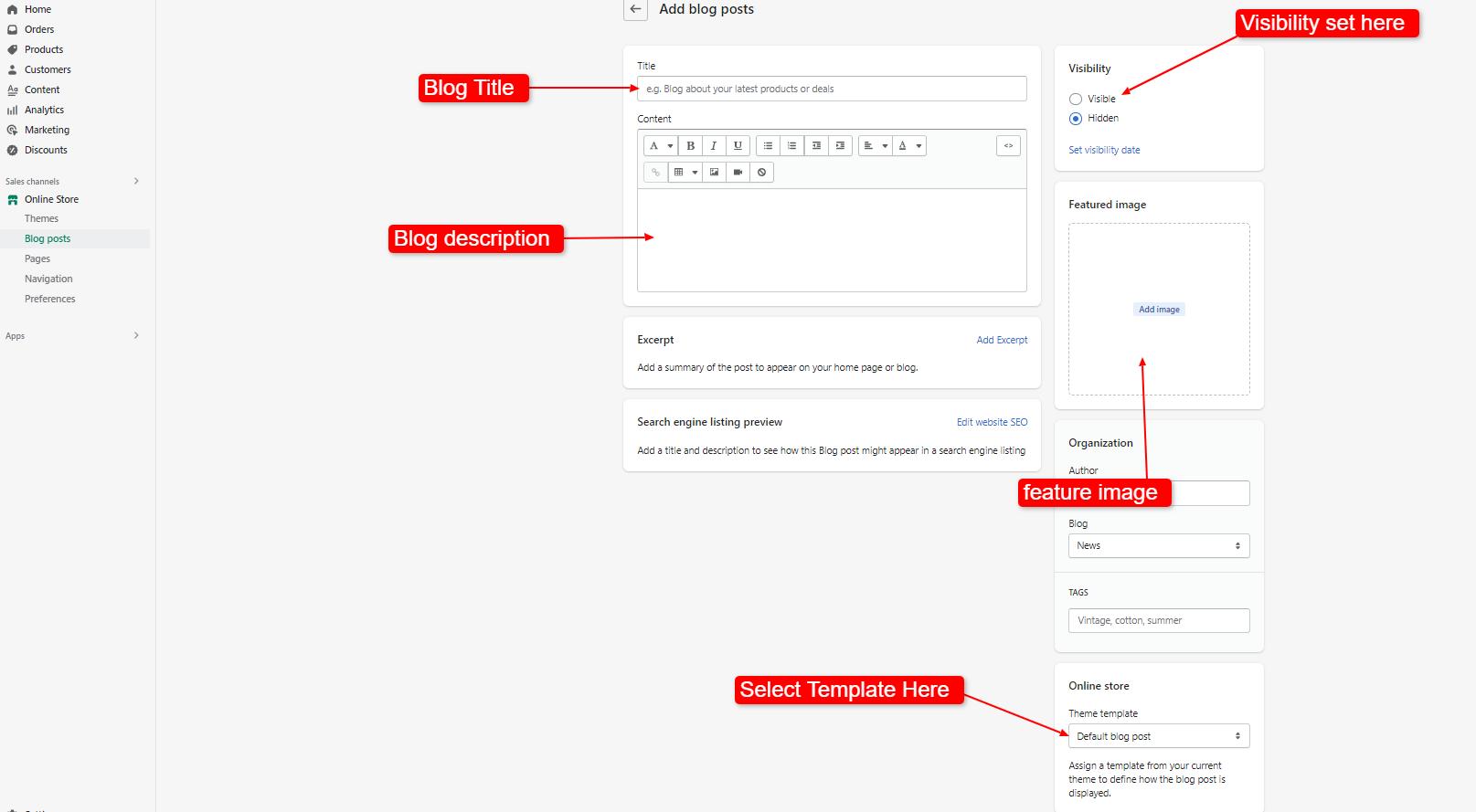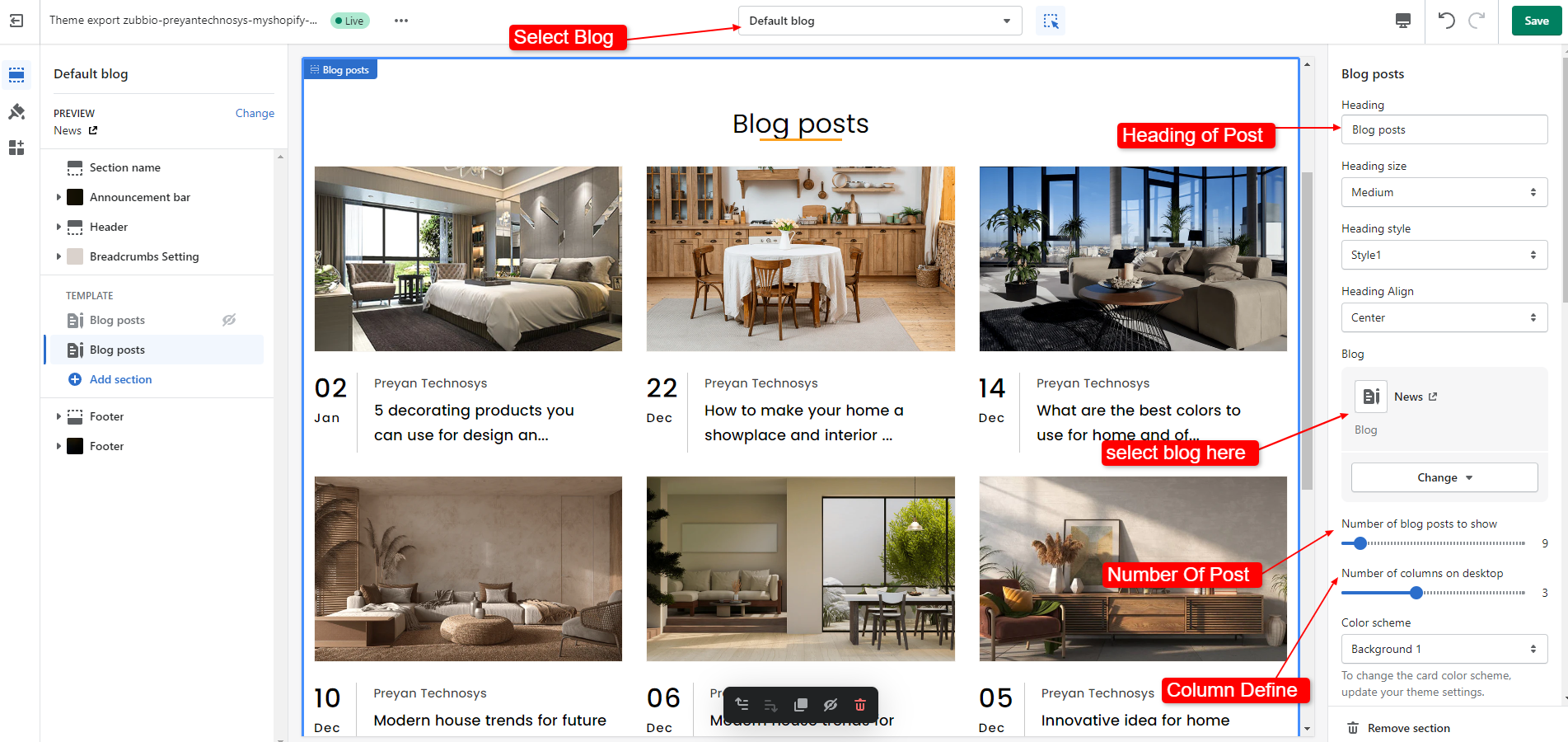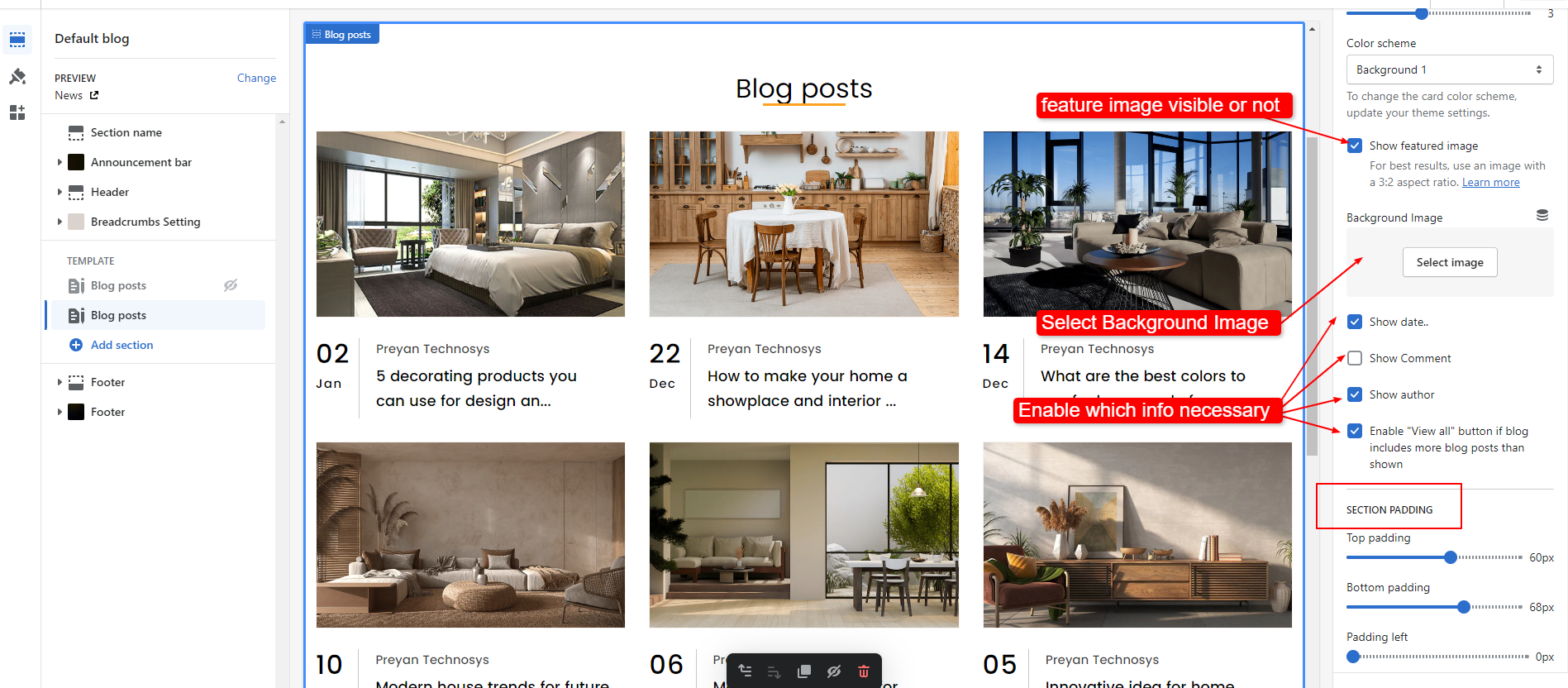Welcome to Zubbio - Shopify Theme Documentation.
- Item Name : Zubbio - Furniture Store Shopify Theme
- Item Version : v 1.0
- Author : Themetechmount
- Support Ticket: Zubbio Support Here
Thank you for purchasing this theme. If you have any questions that are beyond the scope of this help file, feel free to contact us via our Support ticket system. We will do our best to answer you in shortest of time (24-48 hours usually).
If you are a total new in Shopify, please head up to Overview with Shopify section which contains basic steps of Shopify.
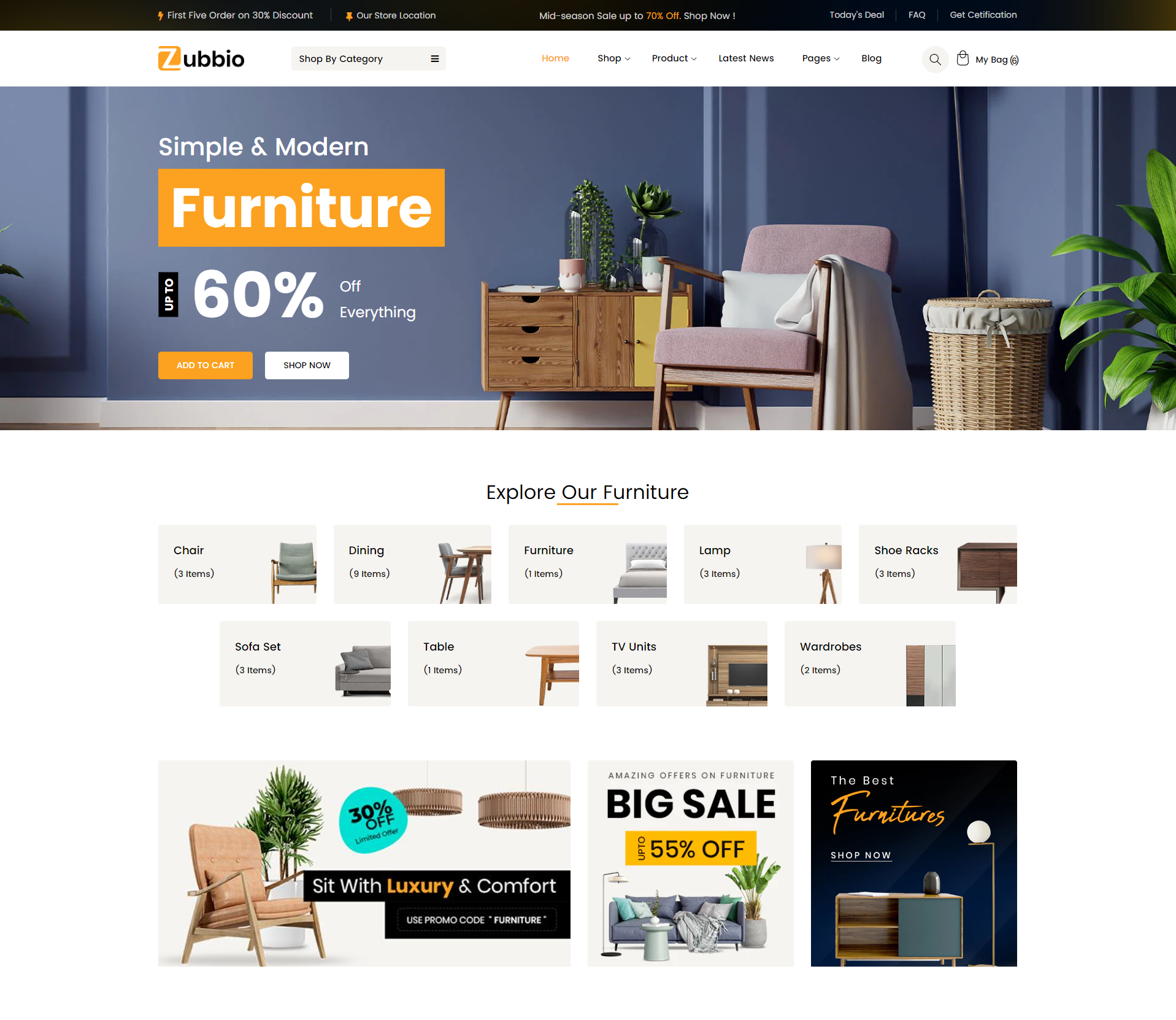
If you are unable to find your answer here in our documentation, we encourage you to search our KnowledgeBase, watch our Video Tutorials, and also perform a Forum Search for your answer.
Author, Themetechmount
What's included
When you purchase our theme from Themeforest, you need to download the Zubbio files from your Themeforest account. Navigate to your downloads tab on Themeforest and find Zubbio. Click the download button to see the two options. The Main Files contain everything, the Installable WordPress Theme is just the installable WordPress theme file. Below is a full list of everything that is included when you download the main files, along with a brief description of each item.
-
Installable Shopify file only. You can upload this file when you install the theme.
-
All files and documentation (full zip folder). You will need to extract and locate the installable Shopify file to upload when you install the theme.
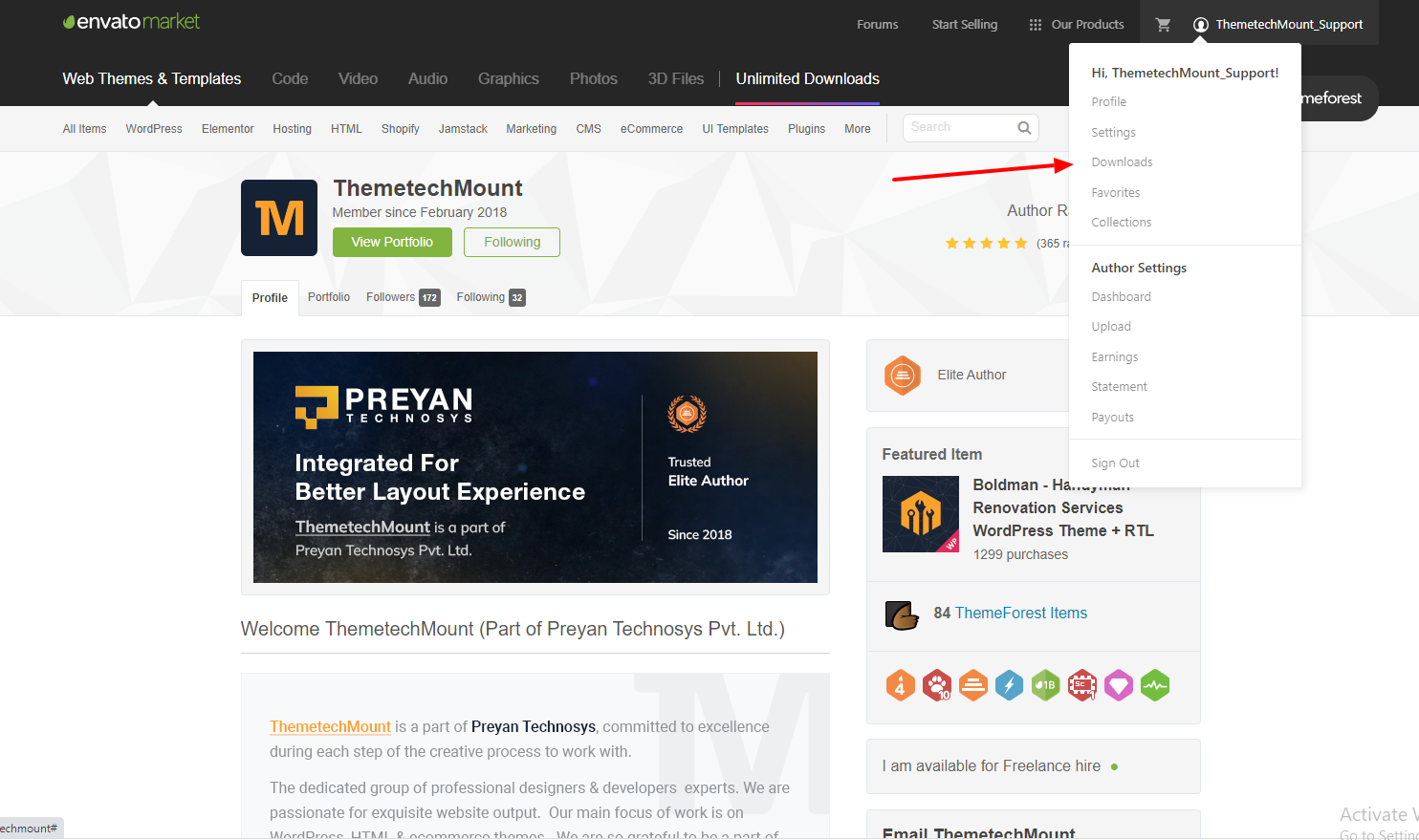
Theme Installation
There are main ways to upload the theme, Just follow these steps.
After you buy our theme, first extract the download package which you just download from Theme Forest: https://themeforest.net/downloads
How to install the theme?
Step1: Go to Shopify Backend click on Online Store > Theme Library > Add theme button > Upload zip file.
-
Download the theme zip file from your
Envato account from
ThemeForest.
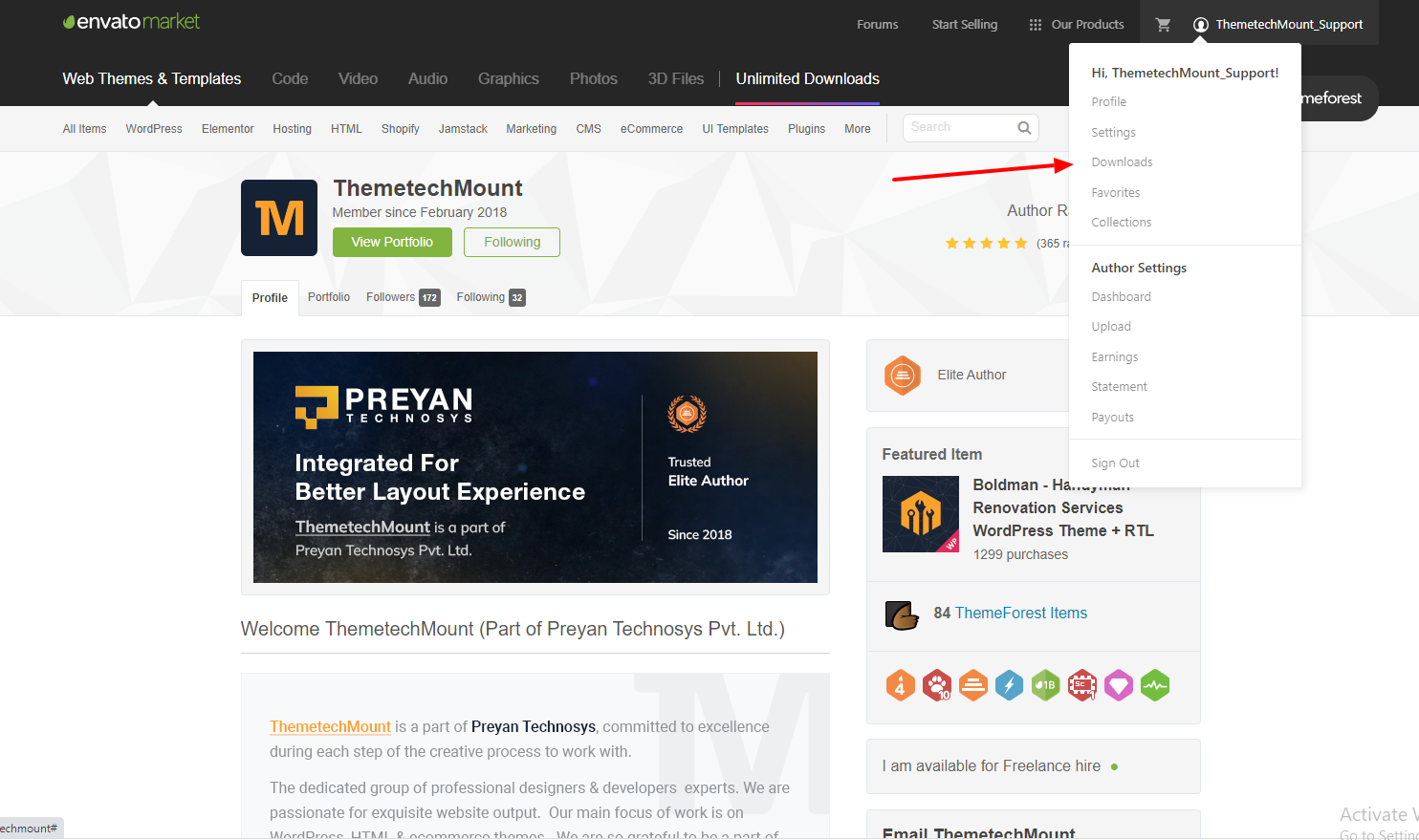
- **All files & documentation **(full zip folder). You will need to
extract and locate the
installable Shopify file to upload when installing theme
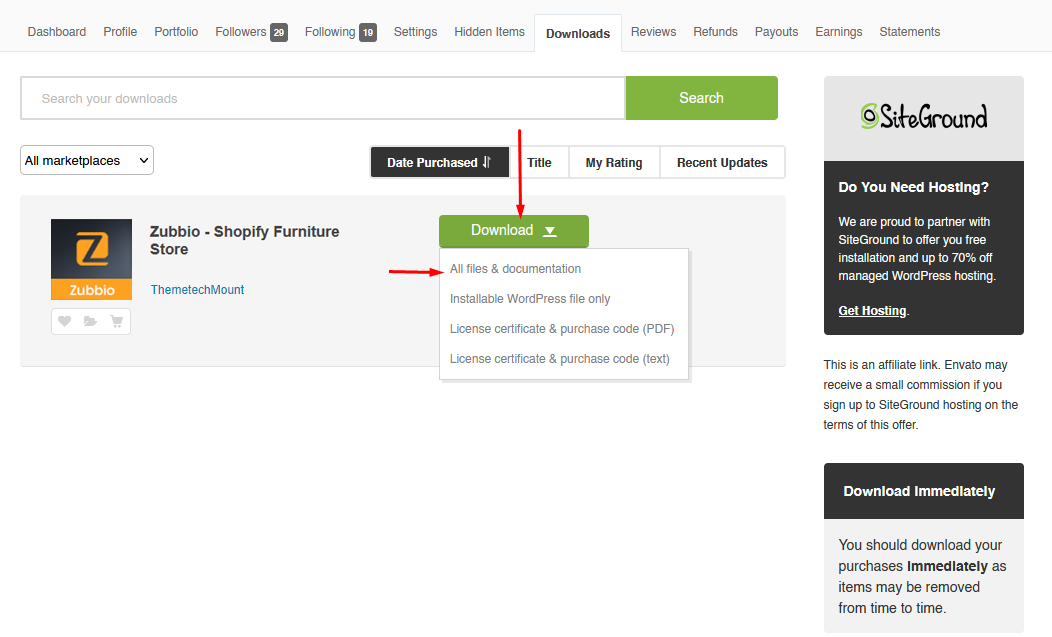
- Log in to your Shopify Dashboard (Ex: http://yourwebsite.com/admin).
- Navigate to Online Store > Themes.Click on Add Theme and then Click on
Upload Zip File
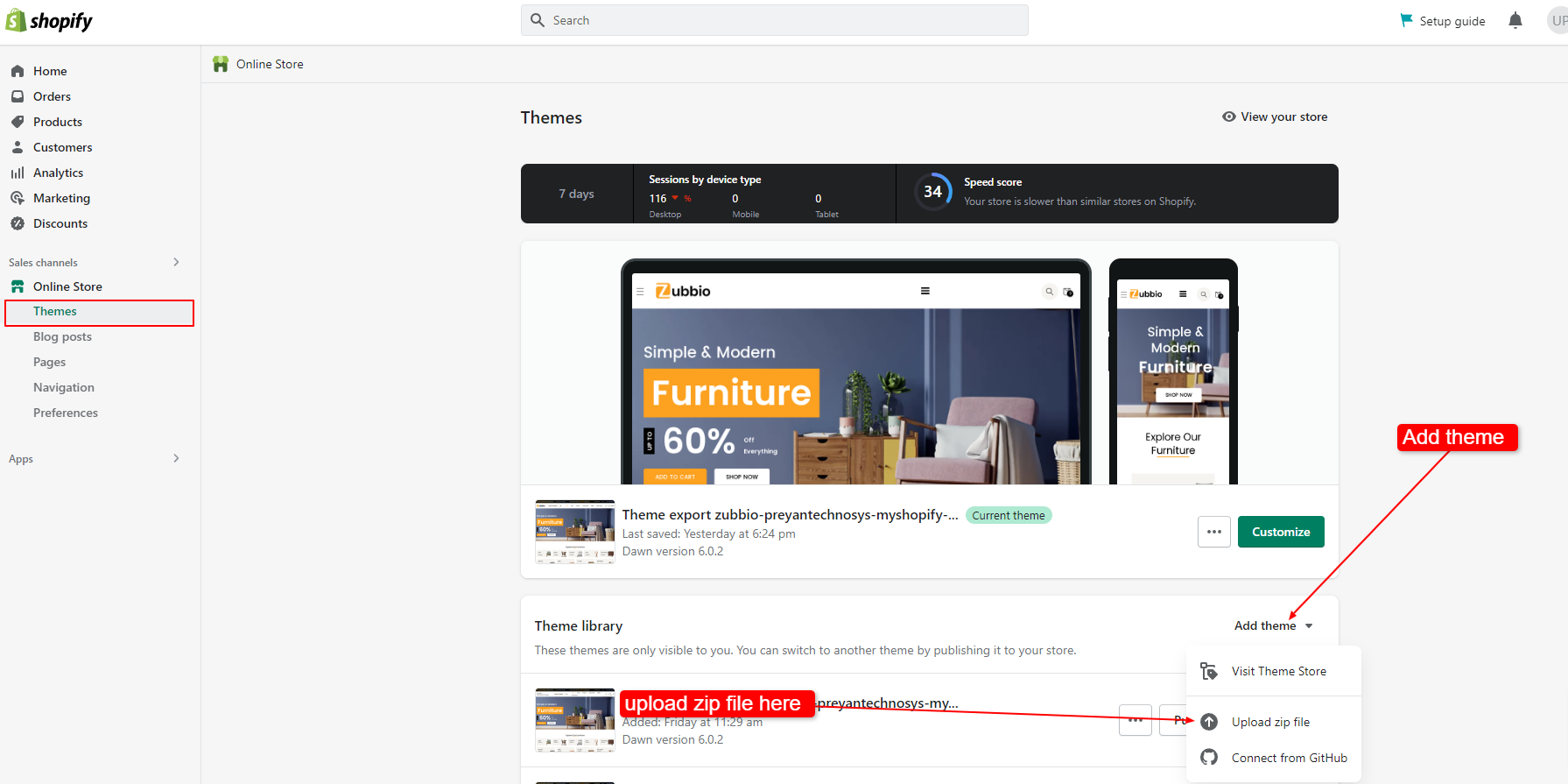
-
Open Popup Upload zubbio theme here
Upload Zip File .
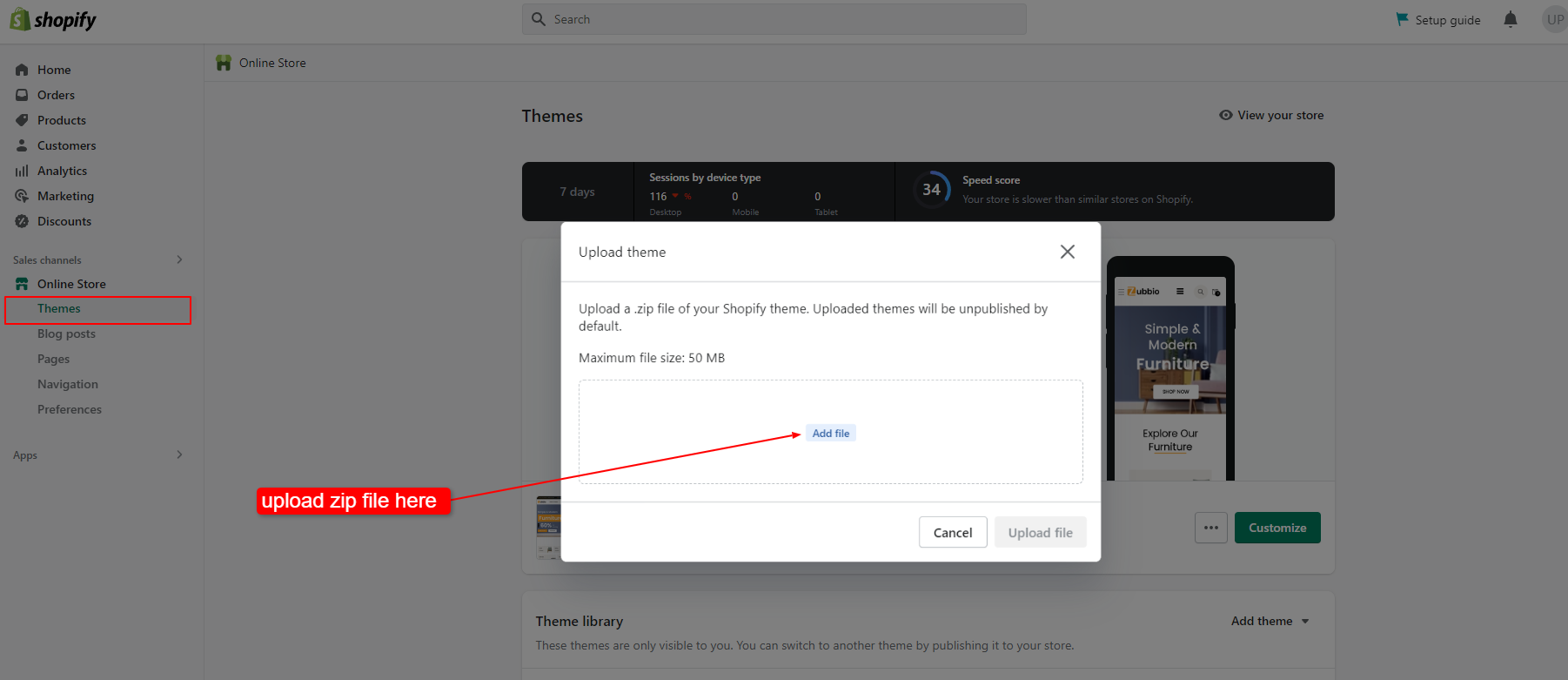
- After uploading process complete Click Publish Button For Active theme.
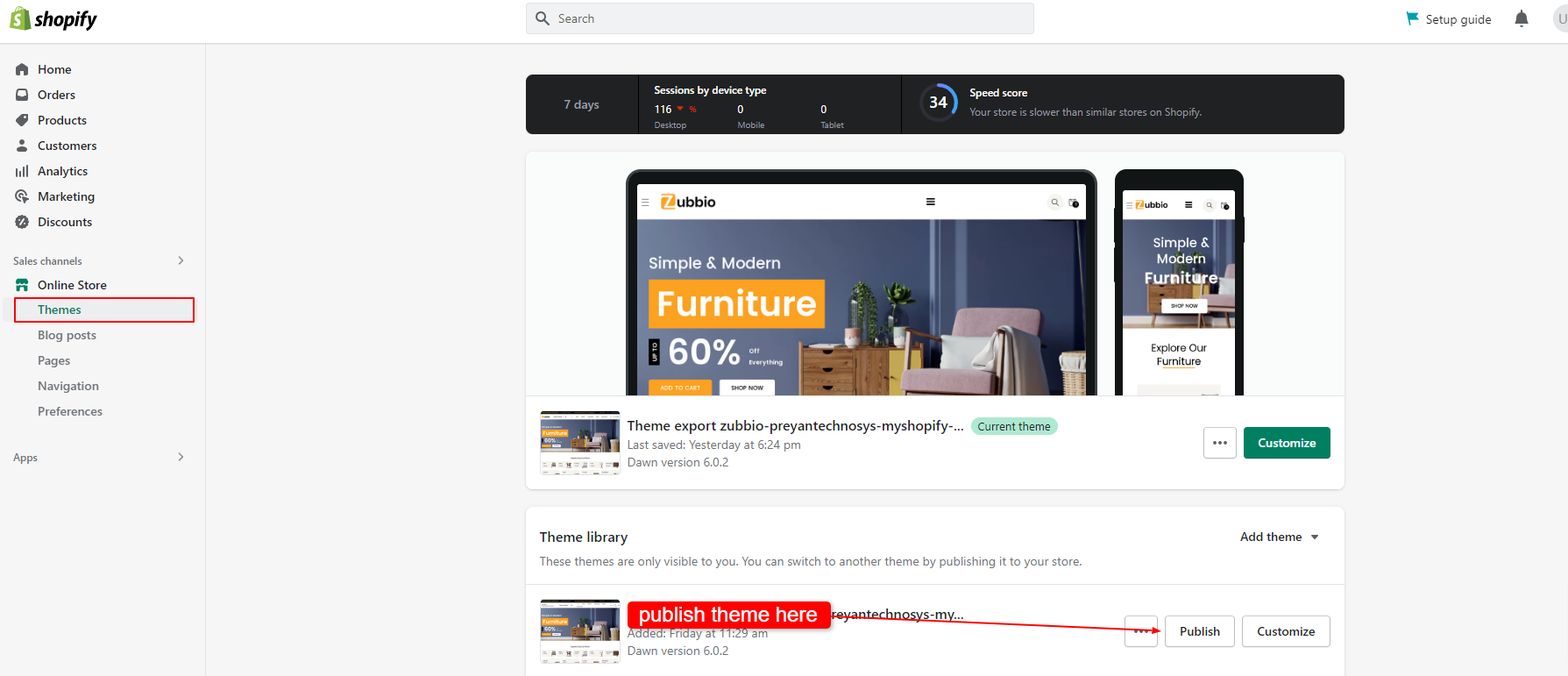
- For Edit Theme click customize for edit theme.
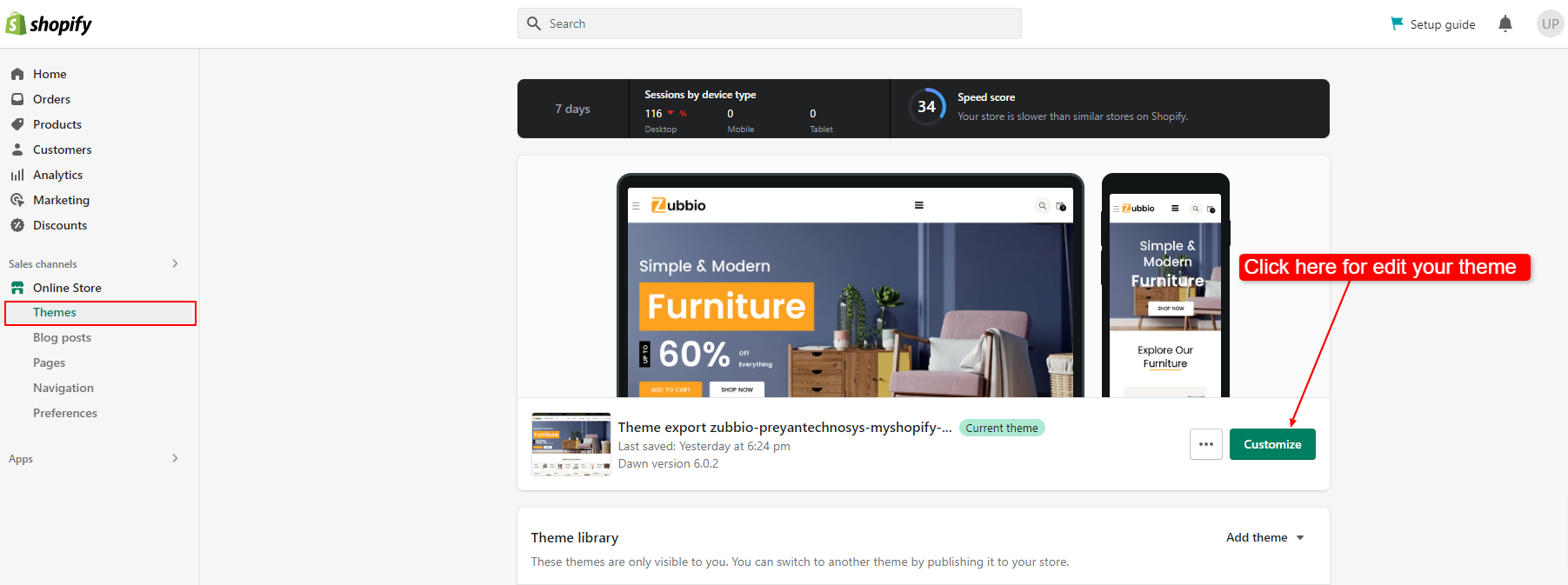
- Done.
App Installation
To have product review feature, install this free app below: Get App - Product Reviews.
Get App Product ReviewProduct Live Visitors Counter install this free app below:
UpCount: Live Visitors CounterStore Configuration
Go to Store Admin > Settings > Checkout
Language Settings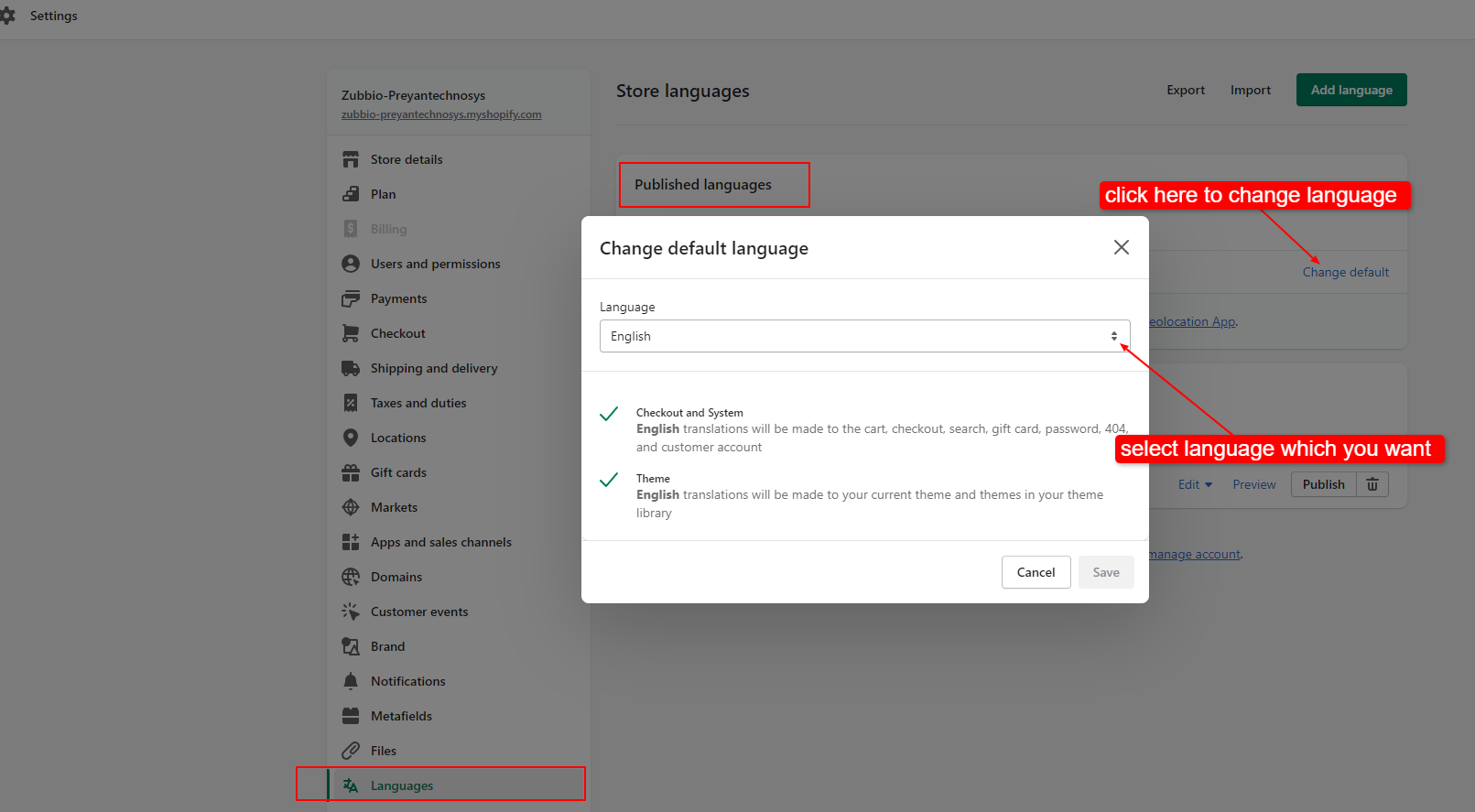
Theme Settings
- Colors Settings Customize page > Theme Settings > COLORS
- Typography Customize page > Theme Settings > TYPOGRAPHY
- Layout Settings Customize page > Theme Settings > LAYOUT
- Button Settings Customize page > Theme Settings > BUTTONS
- Icons Color change here
- Social Media Social accounts > add link of social media here
- Favicon Customize page > Theme Settings > Favicon
- Cart Customize page > Theme Settings > Cart - Cart type change here
- Checkout Customize page > Theme Settings > Checkout checkout page change all setting here
Header Settings
Announcementbar
->You can change header announcementbar settings from here.left text, right text, left link etc. all detail change here.
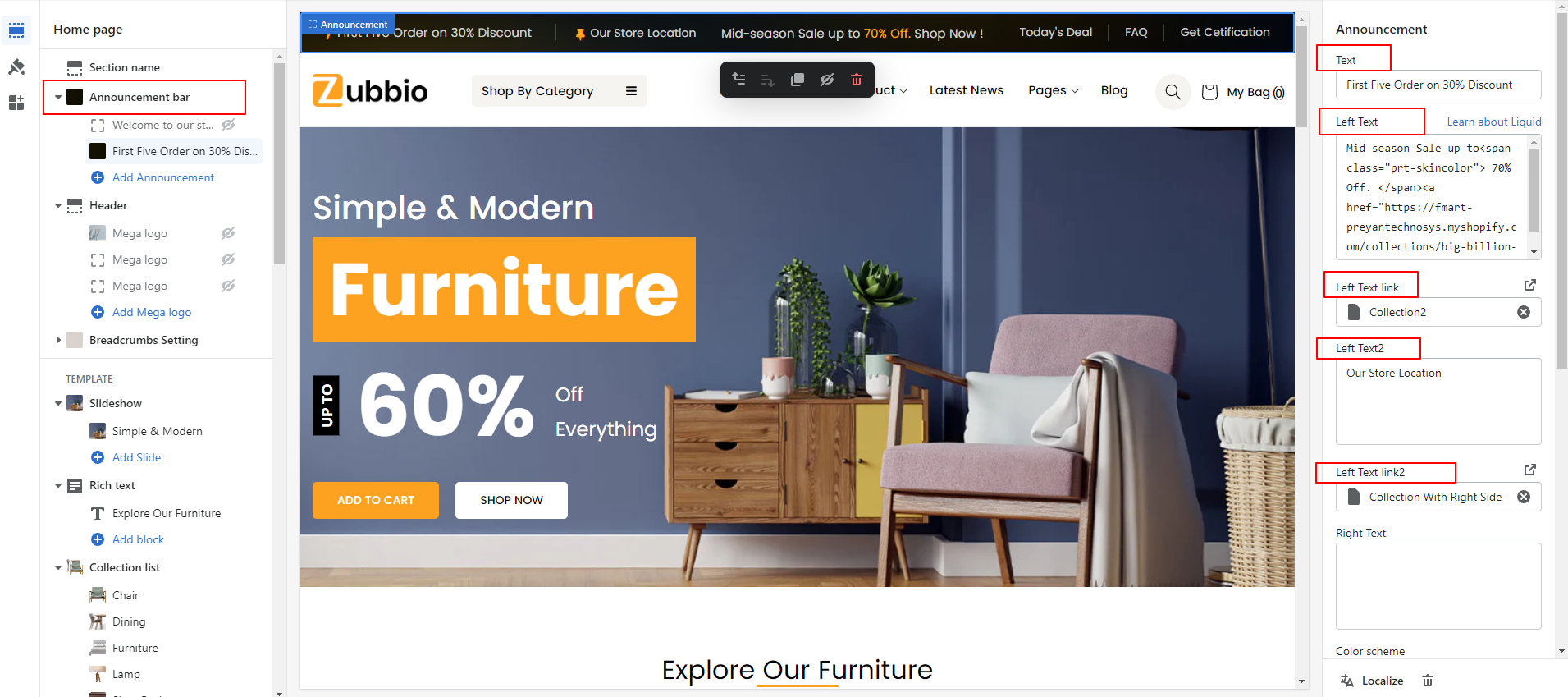
->You can change section height, announcement menu, also change announcementbar background image frome here.
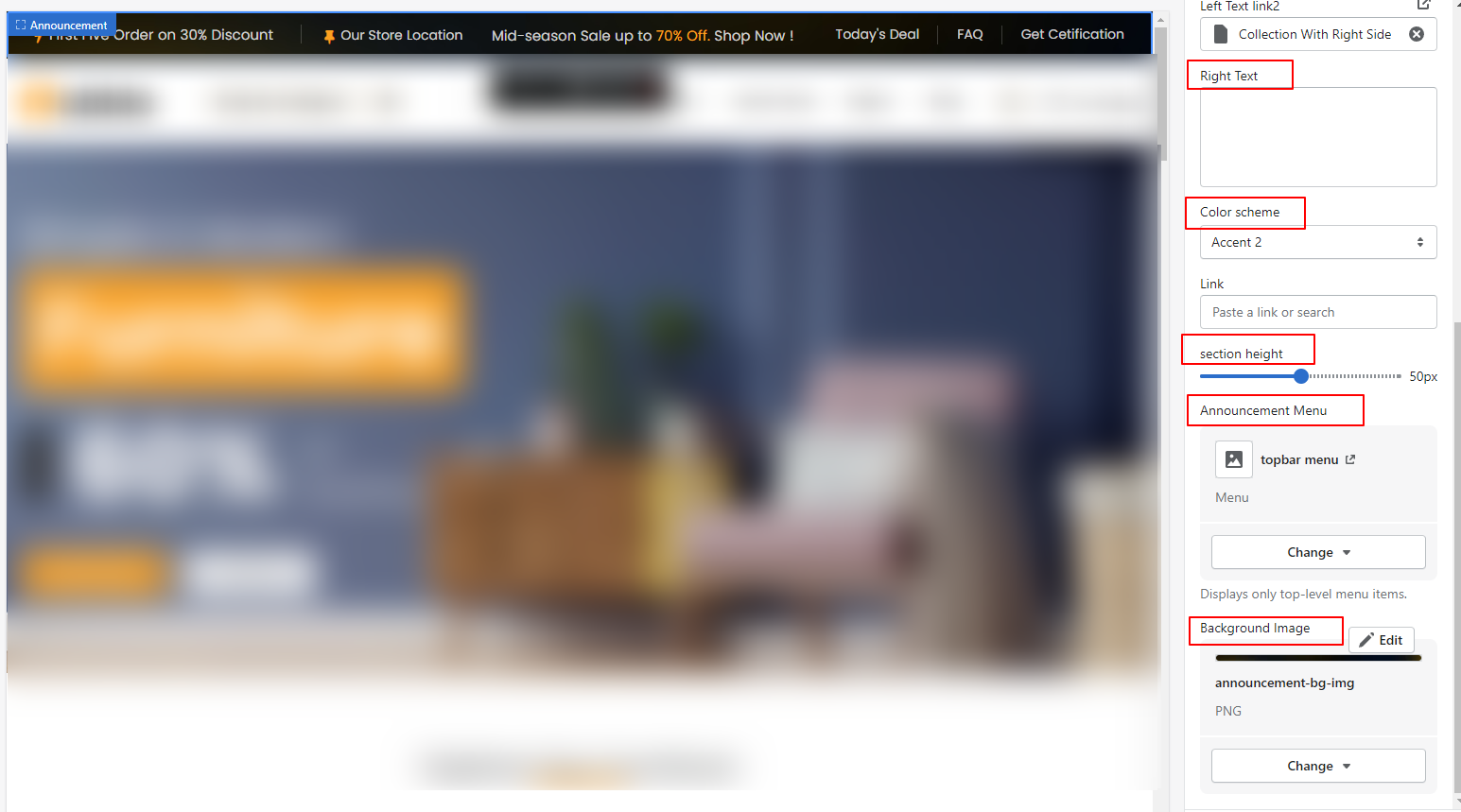
Header Setting
You can change header detail like header height, change logo, logo width, category menu and category menu width change here.
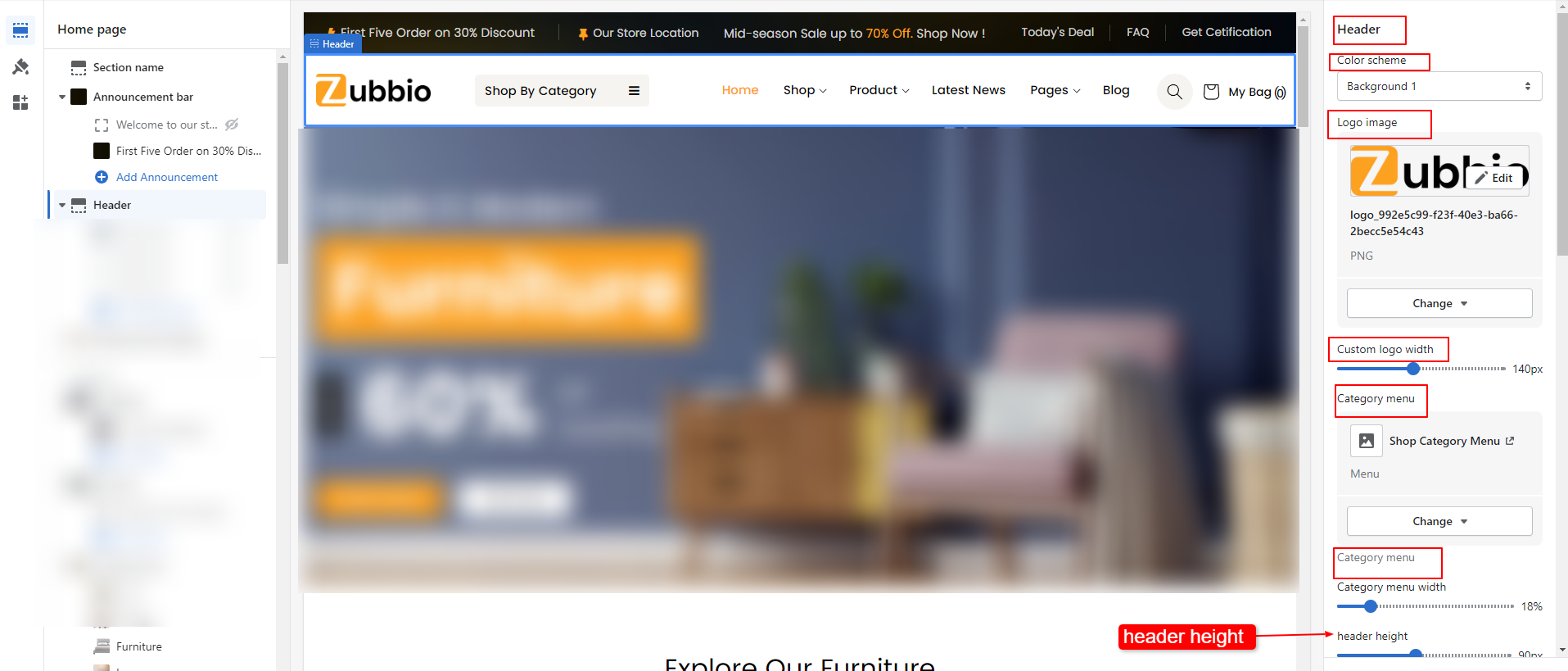
You can change menu here , menu type like mega menu or navigation menu , enable or disable sticky header, enable breadcrumb, spacing setting also available.
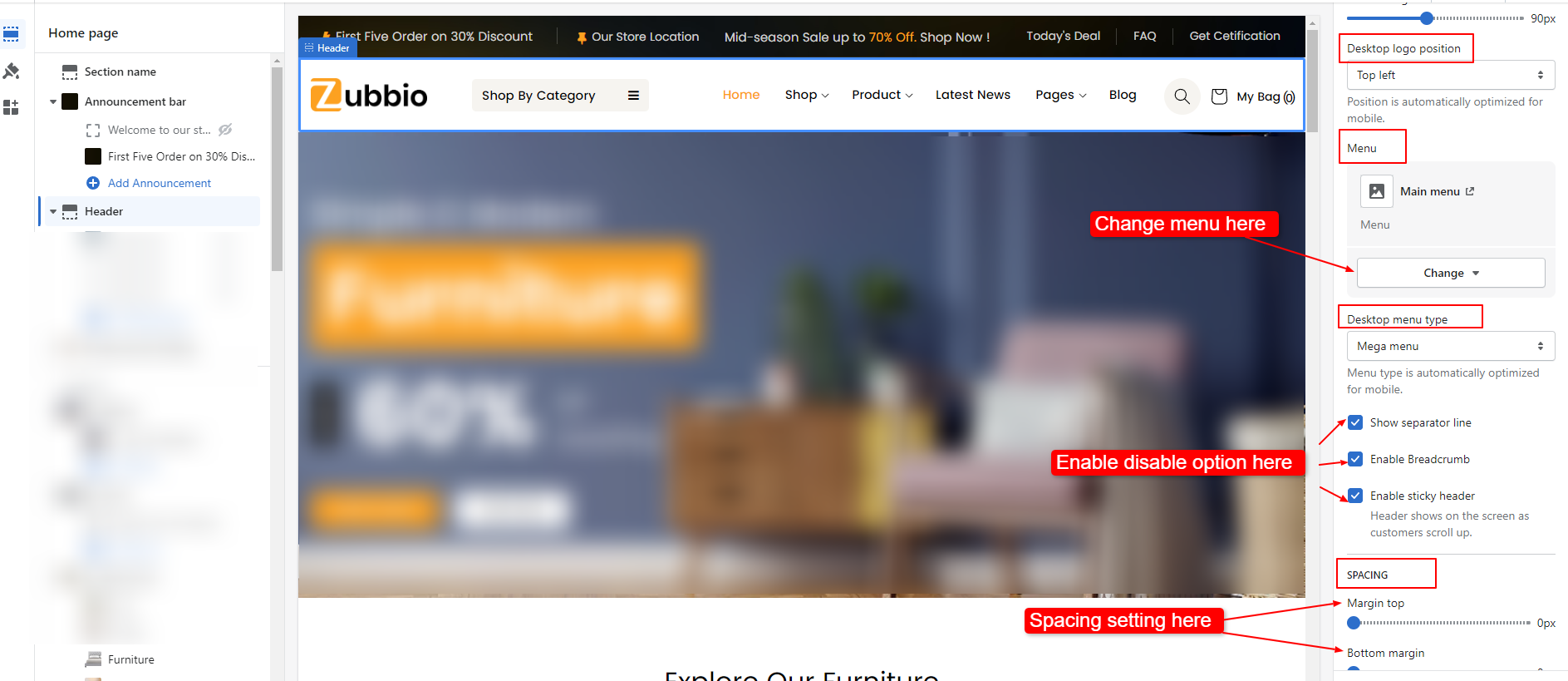
Titlebar Settings
- Go to Online Store -> Themes.
- Edit theme, and then click Customize.
- Select page from dropdown
- Here you want to easily change Titlebar Image and also change Top Bottom spacing.